There are times when we lock our phone for safety and security purposes but unfortunately, forget the PIN to unlock which makes data retrieval look almost impossible. But this is not the case, as in such situations there are multiple ways through which you can get access to your phone back and use it again effortlessly. One of the ideas for solving this issue is resetting the phone. Now, you must be wondering how to do this, right? So, to help you we prepared a complete guide sharing multiple answers to “How to factory reset Android phone when locked” which will surely help you out.
What does factory reset mean?
Factory reset is basically a process in which the phone’s complete data including settings, private images, videos, audio, contacts, and so on everything gets deleted forever. There is no way back or any method through which you can retrieve the data after doing the factory reset.

This process consumes a couple of minutes and makes the phone’s main storage empty like an unused or new one. Apart from this, a lot of people are unaware of the fact that a factory reset can also be done from a distance or remotely which makes sure to erase all the saved data.
Reasons behind resetting locked Android phone
There are different reasons behind people resetting phones and some of the most common ones are mentioned. Read the below-shared points to know how well this blog will gel up and help your situation:
1. Issue in the working of your phone: There are times when Android phones refuse to accept biometrics or represent that the given PIN is not correct, in such situations, you can reset your phone to get bail from the glitch of inaccessibility.
2. Your phone has been stolen: Unfortunately, there are times when your phone gets lost and, in such cases, resetting your phone remotely will not just help you in erasing your data but will also give you security from data breaching.
3. You have forgotten the password: It is one of the most common reasons behind resetting the phone as a lot of mobile users frequently change or set new passwords that they forgot later which tends them to factory reset the gadget to start fresh again.
How to factory reset Android phone when locked?
There are multiple ways through which you can factory reset your Android phone and some of the quickest and easiest ones are mentioned below so have a look at them and follow them properly:
1. By trying the recovery mode
Every Android phone has an in-built feature called recovery mode which allows the user to do all the system-related tasks. To know how to factory reset Android phone when locked using this method, follow the below-shared steps:

- First of all, take your Android phone and switch it off.
- Now, press the volume up and the power button simultaneously.
- Once you feel the vibration or the mobile’s logo come up on the screen then release the button.
- At this stage, you will see a complete recovery mode menu where you will need to use the volume up and down button to scroll the options available.
- So, from there, search for the “factory reset” or “wipe data” option and select that by using the “power button”.
- Once done, you will get the pop-up for the confirmation of your action and there you need to select “okay” by using the volume button.
- Now, finally, click on the power button and the factory reset will begin.
- Lastly, wait for a while to get the reset done and soon all your settings and data will be erased.
2. By trying Find My Device
Using “Find My Device” is one of the best ways to erase the data remotely from your phone in such cases when it gets stolen or lost. To follow this method, the phone must have active internet connectivity and already turn on the “Find my device” feature. To know about the steps, read the below-shared points:
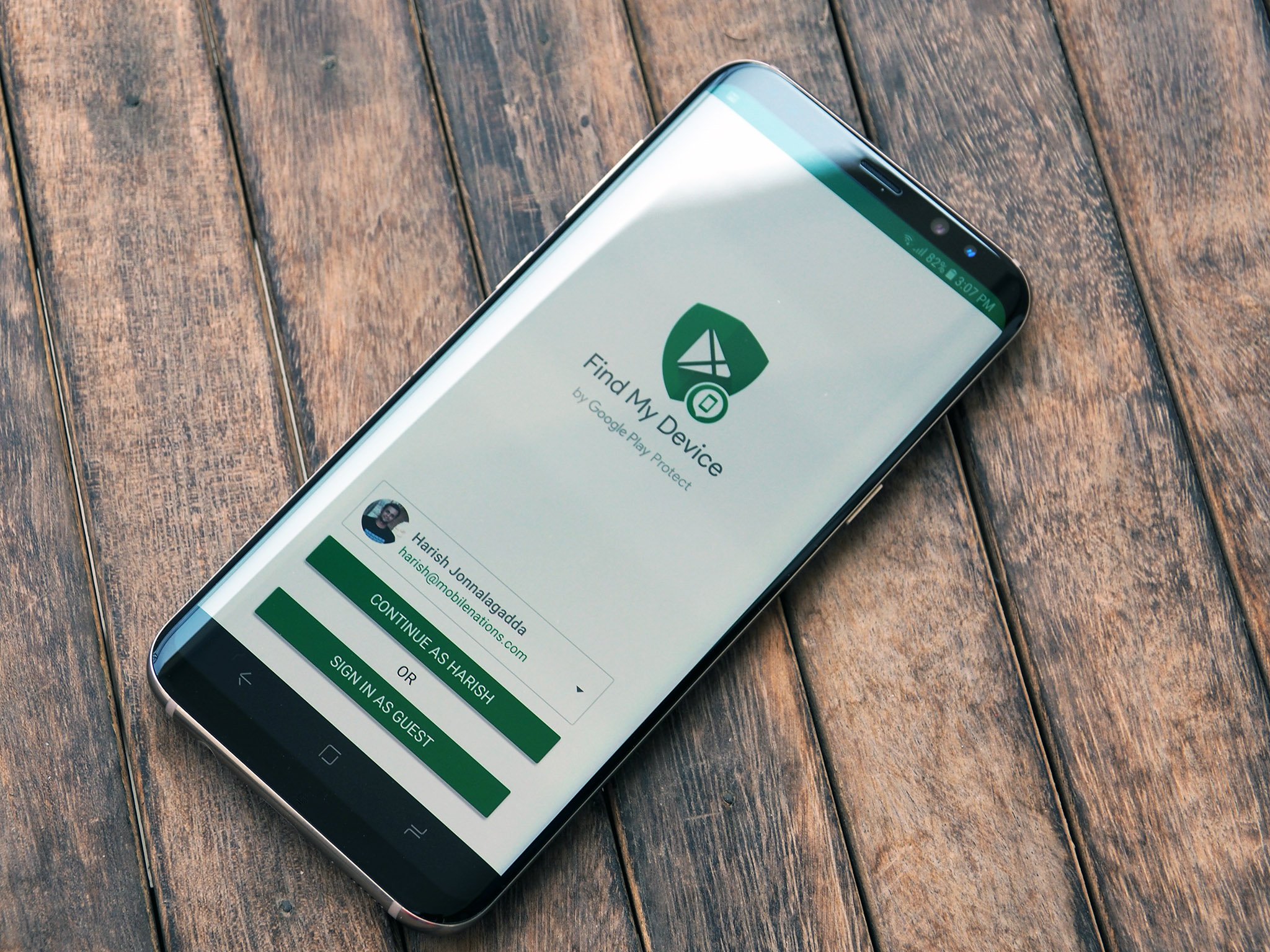
- First of all, open the “Find My Device” website on any other mobile phone or system.
- Once done, log in to your Google account on your phone on the website.
- If done correctly, you will be able to see the map and live location of the phone.
- Now, you need to look at the left sidebar and click on the “Erase Device” option to delete all your phone’s sensitive data.
- Doing this will bring a pop-up dialog box where you need to click on “Erase” and give the confirmation of your action.
- Finally, the phone gets factory reset which means the vanishing of your saved data.
3. By trying ADB commands
ADB stands for Android Debug Bridge which allows you to connect with your locked phone through a computer by following some technical commands. It demands professional assistance and works quickly. So, to know about its steps, read the below-shared steps:
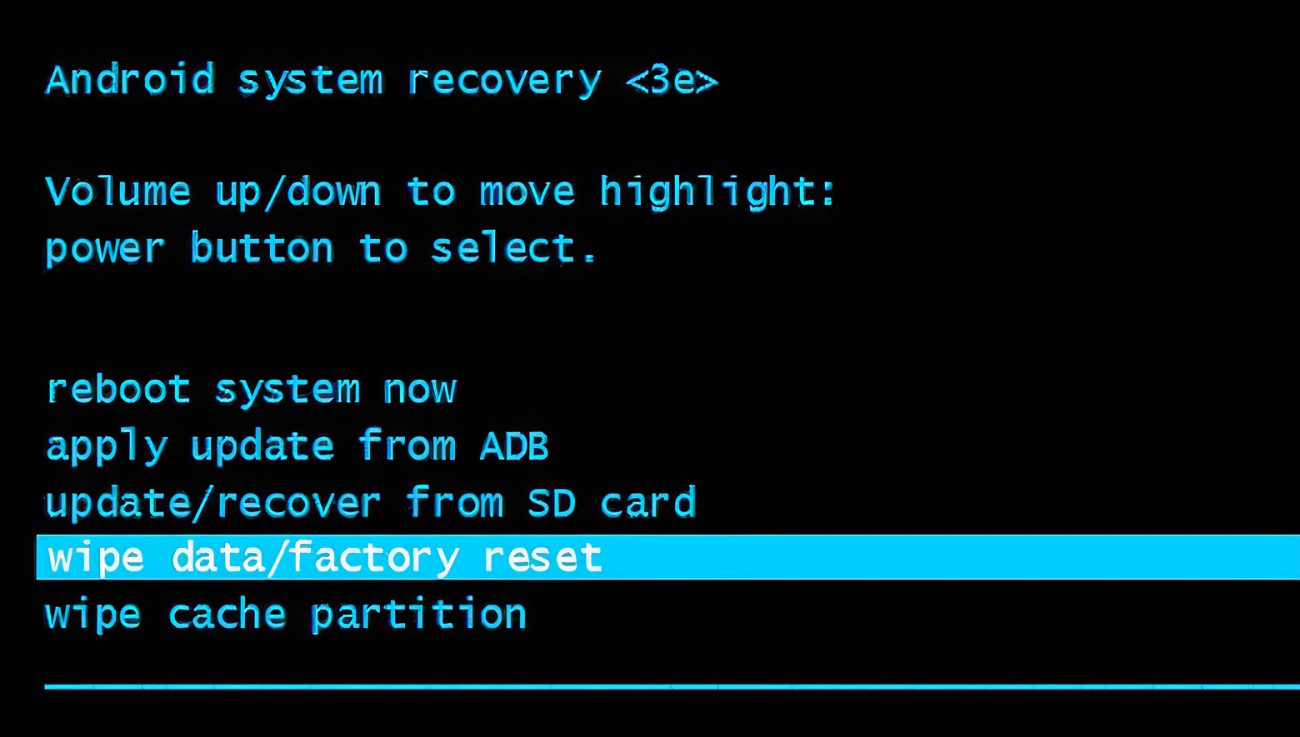
- First of all, go to the web and install the ADB tool in your system through the official website.
- Once done, take a USB data cable and connect your locked phone to the system that has the ADB tool installed.
- Now, open the terminal window and search for the ADB tool.
- Next, in its command window type “adb devices.”. Doing this will confirm the connectivity between the phone and the system as the tool will share a list in which your phone’s name will be listed.
- After this, in the same command prompt type “adb shell.” which will then open a shell on your phone.
- Now, once you get into the phone, all you need to do is give one more command typing “recovery –wipe_data.” which will initiate the recovery.
- Finally, just wait for the reset to get completed as once it’s done you will notice a self-reboot in the phone which is a sign of the complete vanishing of the main storage’s saved data.
FAQs
1. What are the tips for doing a factory reset Android phone when locked?
The three basic tips that you should take care of are to make sure to back up all data, carry the login credentials, and keep your phone charged enough to complete the process.
2. What is the limitation of using Find My Device?
If you don’t have access to your Google account or the locked phone has no internet connectivity, then you will be not able to factory reset it which are the greatest limitations of using the “Find My Device” option.
3. How to factory reset Android phone when locked?
To factory reset your Android phone when locked you can use the “Find My Device” option, “Recovery Mode” option, or ADB commands as these methods work quicker and effectively.
4. When should I factory reset my locked Android phone?
In cases like a system glitch, forgotten password, or stolen phone, you should do a factory reset as it not only unlocks the device but also removes all the data saved in the main storage.
5. What precautions should I take to avoid factory resetting my Android phone?
The main tips to avoid situations like factory reset include keeping a backup of all the important data and applying a strong as well as unforgettable password in it.
Conclusion
Above we shared a brief guide answering, “How to factory reset Android phone when locked?”. I hope that its tips, precautions, and methods helped you in finding the best solution for your device. The best thing is that the above-mentioned methods work the same for almost every smartphone company and model which makes it a one-for-all solution. So, last but not least, if you want any further assistance or have any types of queries then do let us know about the same through the box which is mentioned below.
Preeti Jha is a young writer who loves reading, writing, and using words in the crispiest and clearest way possible. She has 3+ years of industry experience and holds a very good command over language and representation of content. She believes in hard work and dedication when it comes to winning any milestone or getting loyal readers. From reporting and anchoring to writing and radio jockeying, she has an interest in various fields of mass communication.


















